Design, especially textile design, is no easy task. However, you can do this hard task easier by adopting some special techniques. Textile and fashion designers are usually creative to make unique designs. And these are very important to make simple textile design. You can make a simple textile design drawing easily to be more visually appealing with your special creativity. Today we will show you how to make textile drawing easy.
Simple Textile Design Drawing Easily
We are all creative people that like to sketch, color, and make collages. While these are all excellent and novel approaches, you may incorporate them into textile patterns. Begin by converting your artwork into a textile design and learning the basics of Photoshop. Here are few steps to help you, how to draw textile design.
Table of Contents
1. Draw or find Image

First step of fabric design drawing is find an interesting image. It will serve as a design pattern or start by drawing an impressive image yourself. In this case, you can think of a picture of a flower, a leaf, or an animal. Especially flowers or various herbs are more attractive in textile drawing. You can find many such objects from the environment to get the initial idea. Or you can find many interesting images in different places. Draw or collect pictures of multiple flowers, leaves, or objects to get better results. This will give you the option to take whatever you like best.
2. Convert it to a digital format
You must scan or photograph your artwork in order to convert it to a digital format. It is preferable to scan at a 300 dpi resolution. If you don’t have access to a scanner, photograph your artwork on a level surface inside with lots of light, holding the camera straight above the artwork and ensuring sure there are no shadows.
3. Edit Design Image File
How to Make Textile Design in Photoshop:
Textile and Fashion designers always use two software to create and edit the textile design. One is Photoshop and another is the illustrator. Mostly photoshop is used to make textile design. Because it’s easy to operate than an illustrator to create a repeating pattern.
Step-01: Open Target File
Open your file in photoshop, you can open it by selecting FILE then OPEN then select the target file.
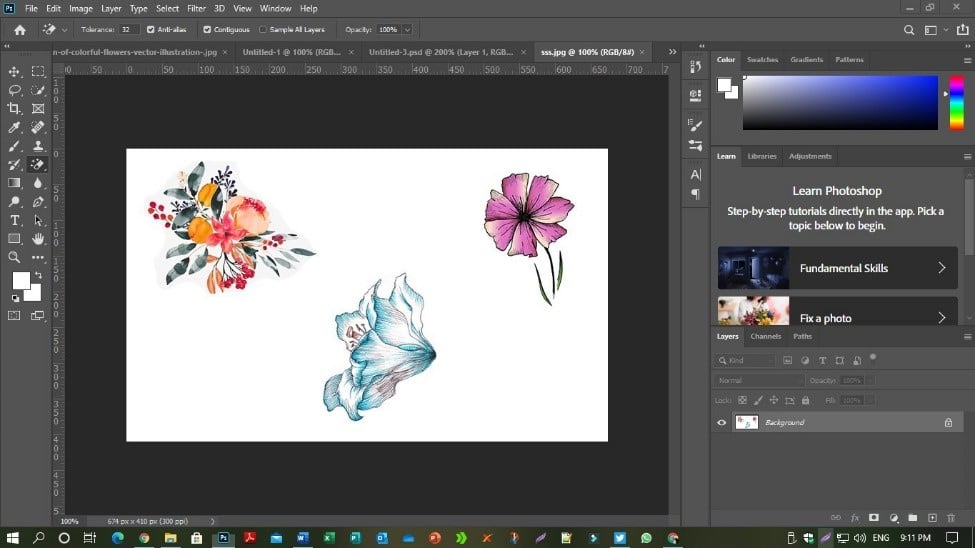
Step-02: Select Picture
Select the object or picture you wish to replicate using the MARQUEE TOOL.
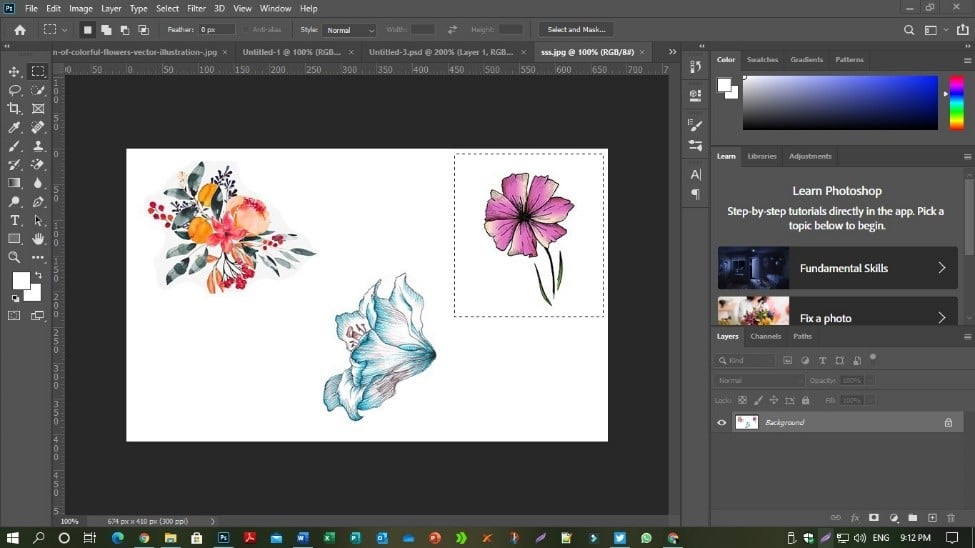
Step-03: Edit your Textile Design
Now bring up the image that you want to repeat in the new document so that you can easily complete any edit work. To copy the selected region while Marquee’s toll is active, go to Main Menu> Edit> Copy and go to File> New to open a new document. The region you selected will now determine the size of the file to open the new document. Click OK.
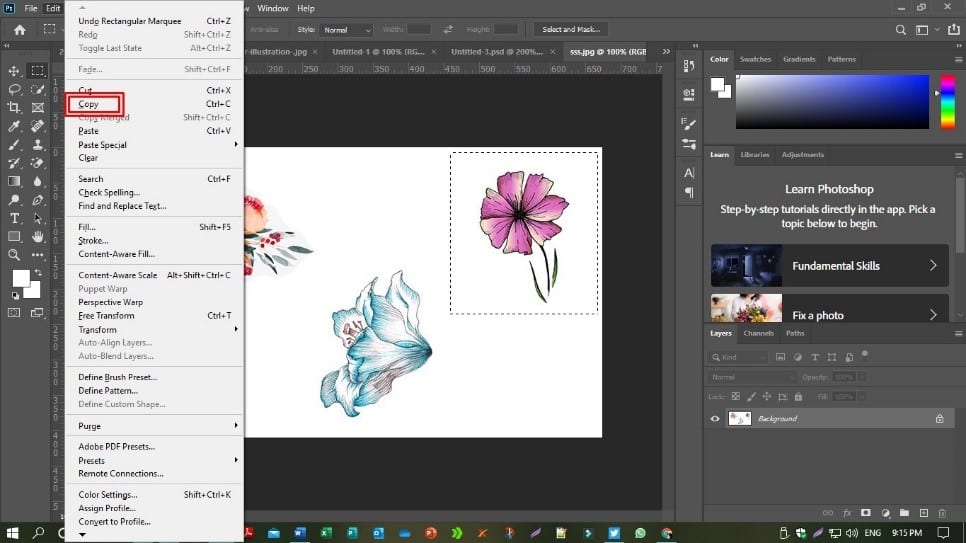
Step-04: Paste Your Textile Design in New Document
Select MAIN MENU > EDIT> PASTE while in the newly opened document to paste your picked artwork into the new document. It should paste in the center of the new document by default, with the artwork fitting nicely into the new document area. Nothing should be clipped out or obscured in any way.
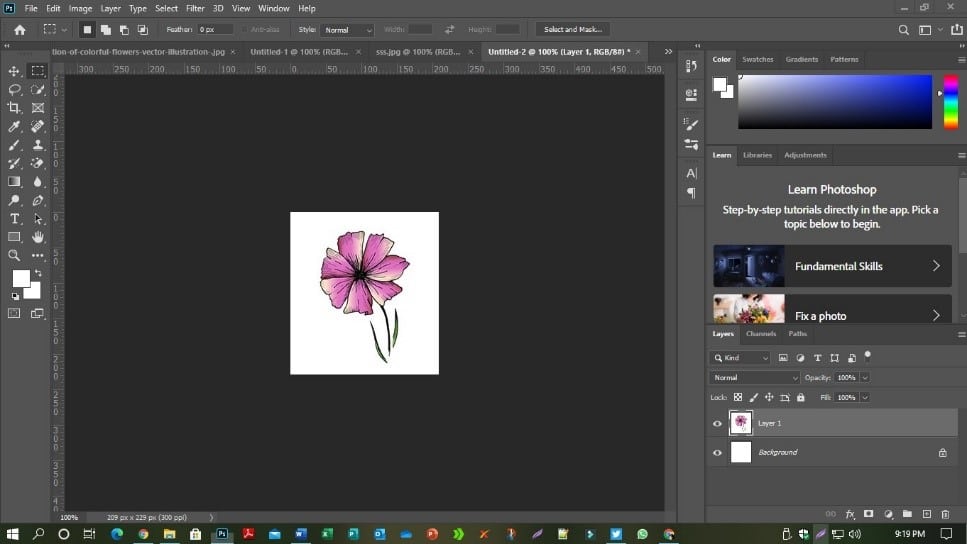
Step-05: Remove Background
Now to clean your artwork. If the white background of the image or object is a bit messy or the paper texture is visible, you have to clean it up. In this case, you can easily remove the background of the object. To remove the image or object’s background, you can select any one mode from the background removing tools. Vector format will help enhance repeat in fabric design drawing easy.
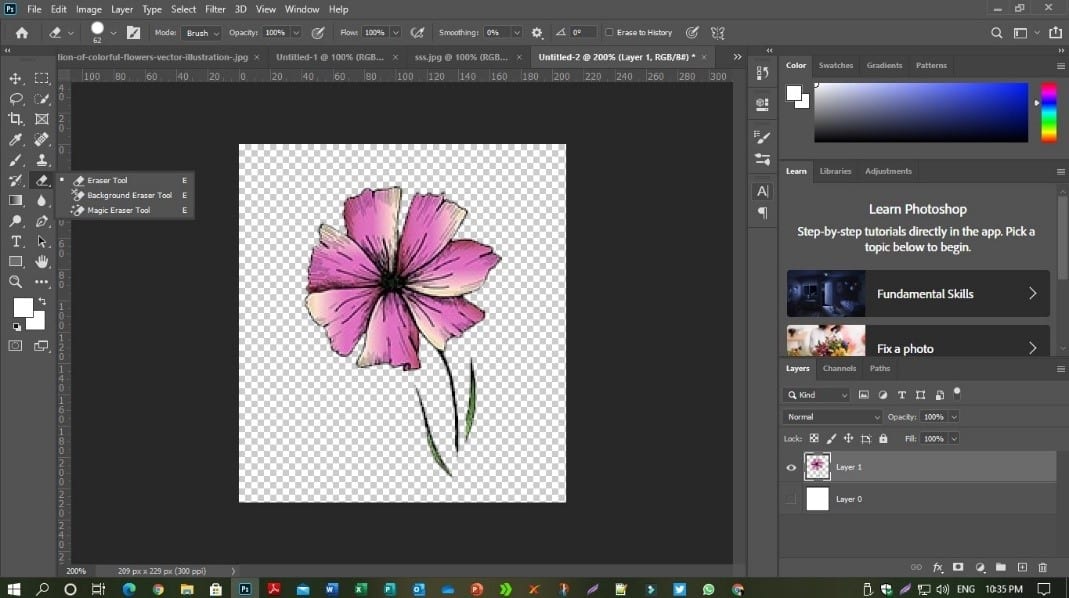
Step-06: Adjust Color and Contrast
The image is clear now. But this artwork in colors are not strong enough. You can adjust everything else, including the color and contrast, by asking for adjustments from the image options to brighten and intensify the color of the image.
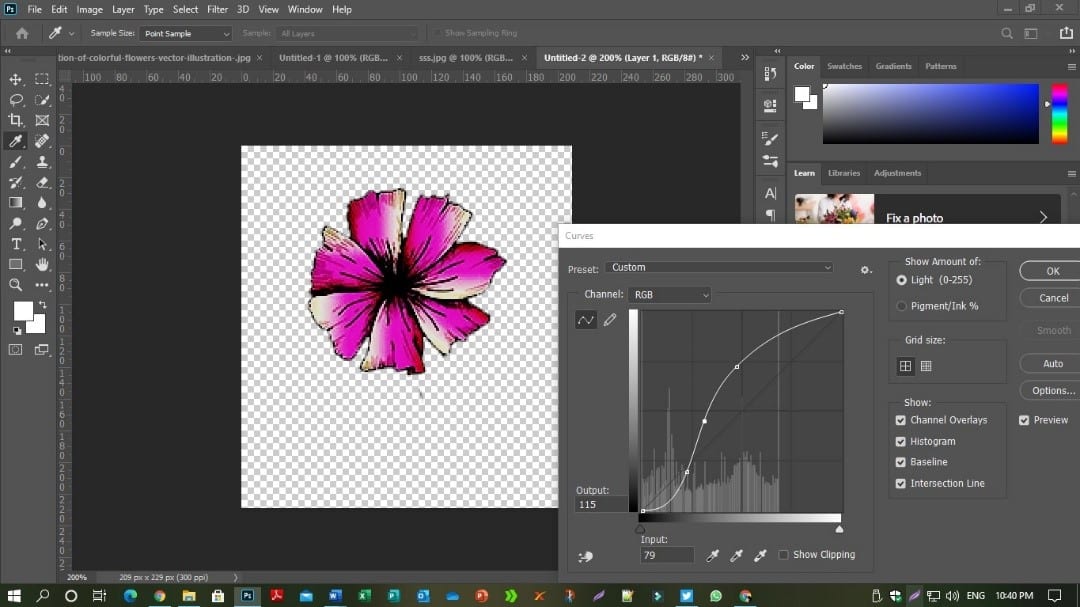
Step-07: Save Your File
The image file needs to be saved when all the layers are completed. Save the image as a PNG, JPG, or JPEG high-quality file. Now you’re done and ready to upload your files to print to your desired fibre and fabric!

Repeat pattern using fabric uploader
Open Fabric Uploader and then select the file that you saved a moment ago. You are able to see your file in the fabric preview box; after it has been submitted. You may scale your artwork up or down by entering the desired size and changing the artwork accordingly.
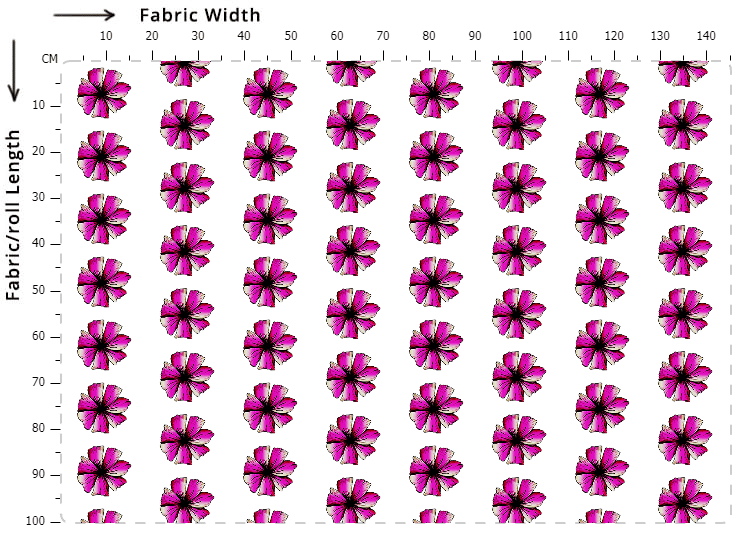
The next step is to select a Repeat type. This is the most enjoyable part! Play around with the various choices in the window preview to see how they affect your artwork. Examine how the various options spread your artwork throughout the fabric’s width and length. Choose best the one, that fits your textile design concept!
Simply type the number of meters you would like to print into the number box, and choose the textile fabric you would like to print on. Keep in mind that each fabric stock has a varied width, so make sure the fabric you chose suits your requirements.

Attractive section of content. I just stumbled upon your website and in accession capital to assert that I acquire
in fact enjoyed account your blog posts. Any way
I’ll be subscribing to your feeds and even I achievement you
access consistently rapidly.
Thank you for every other excellent article. Where else may anybody get that type
of info in such an ideal way of writing?
I’ve a presentation next week, and I’m at the look for such information.
My brother suggested I might like this blog. He was entirely right.
This submit actually made my day. You can not believe just how a lot time I had spent for
this information! Thanks!
É fundamental notar que todo mundo nós apresentamos alguns comportamentos “estranhos” uma
horário ou outra.
Hello There. I found your blog using msn. This
is a very well written article. I’ll make sure to bookmark it and return to read more of your
useful info. Thanks for the post. I will definitely comeback.
A explicação é o reunião explosivo que envolve mudanças hormonais
e o estresse do corrente.
Oi, depois de ler este incrível artigo também estou feliz
em compartilhar meu conhecimento com amigos !!
Appreciate for your inquiring. You can get lots of data from google. You just have the right keywords and know how to search on google.
Olá , ótimo post. Há algum problema em copiar em meu blog , com
um link apontado para seu post ?
Incredible points. Outstanding arguments. Keep up the good effort.
Saudações . Sou americano mas estou vivendo no Brasil
faz alguns anos e conheci do seu site por causa de
um amigo que mora fora 🙂 . gostei muito seus artigos e na medida do possível irei te acompanhar
Does your blog have a contact page? I’m having problems locating it
but, I’d like to send you an e-mail. I’ve got some recommendations for your blog you might be
interested in hearing. Either way, great website and I look forward to seeing it develop over time.
Me recomendaram este website e me informaram que o assunto era sempre debatido em alto
nível. Acessei e pude comprovar exatamente isto.
Muito bom pelo conteúdo!
It is not my first time to visit this web site, i am visiting this
web site dailly and obtain fastidious data from here all the time.
Whats up are using WordPress for your site platform?
I’m new to the blog world but I’m trying to get started and create
my own. Do you need any coding knowledge to make your own blog?
Any help would be greatly appreciated!
Contact with textiledetails.blog@gmail.com
I think this is one of the most vital info for me. And i am glad reading your article.
But wanna remark on few general things, The website style is ideal,
the articles is really nice : D. Good job, cheers
Hi there, I read your new stuff on a regular basis.
Your humoristic style is awesome, keep doing what you’re doing!
Sentem-se humilhadas e medrosas, ficando em baixa auto-estima e podendo andar para certo transtorno do humor.
For most recent news you have to pay a visit internet and on internet I found this web
page as a finest website for hottest updates.
Muita pessoas comete o terrível erro a ler sobre o questão e se autodiagnosticar.
Heya i am for the first time here. I came across this board and I find It really helpful & it helped me out much.
I am hoping to present one thing back and aid others like you helped me.
Olá como vai? , onde consigo um contato para
discutir sobre divulgação em seu site
Este post é muito bom ! Eu achei esse site por acaso e vim te dizer que adorei todos os artigos .
Vou me inscrever e te desejo muito sucesso!
Olá , eu gostaria de me inscrever no seu blog para conseguir atualizações rapidamente
! Como posso fazer minha inscrição? Você pode me
ajudar?
Excellent pieces. Keep posting such kind of info on your
site. Im really impressed by your site.
Hey there, You have performed a great job.
I will certainly digg it and in my opinion recommend to my friends.
I’m sure they will be benefited from this site.
Hiya very nice website!! Guy .. Beautiful .. Amazing ..
I will bookmark your website and take the feeds
additionally? I’m satisfied to seek out so many helpful info right here within the publish, we
want work out more strategies in this regard, thank you for sharing.
. . . . .
I’m impressed, I must say. Rarely do I come across a blog that’s
both educative and amusing, and without a doubt, you’ve
hit the nail on the head. The problem is an issue
that too few men and women are speaking intelligently about.
I am very happy that I came across this in my search for something
concerning this.
Thanks for some other excellent article. Where else could anyone
get that kind of info in such an ideal means of writing?
I have a presentation subsequent week, and I’m at the look for such information.
Thanks for some other fantastic article. The place else may anybody get that type of info in such an ideal means of
writing? I have a presentation subsequent week, and I’m at the search for such info.
Right away I am going to do my breakfast, after having my breakfast coming again to read
more news.
I’m extremely impressed with your writing skills as neatly as with the
structure in your weblog. Is this a paid topic or did
you modify it yourself? Anyway keep up the
nice high quality writing, it’s uncommon to look a nice weblog like this
one nowadays..
Awesome blog! Do you have any hints for aspiring writers? I’m hoping to
start my own blog soon but I’m a little lost on everything.
Would you propose starting with a free platform like WordPress or go for a
paid option? There are so many choices out there that I’m completely confused ..
Any recommendations? Appreciate it!
I’m truly enjoying the design and layout of your site.
It’s a very easy on the eyes which makes it much more enjoyable for me
to come here and visit more often. Did you hire out a designer to create your theme?
Great work!
Great weblog right here! Additionally your site lots up fast!
What host are you the use of? Can I am getting your associate link in your host?
I want my website loaded up as quickly as yours lol
My brother suggested I might like this web site. He was totally right.
This post truly made my day. You can not imagine simply how much time I had spent for this information! Thanks!
Use to write manually
Its not my first time to visit this website, i
am visiting this site dailly and obtain pleasant information from here
daily.
Hi! This is my 1st comment here so I just wanted
to give a quick shout out and say I genuinely enjoy reading
your blog posts. Can you suggest any other blogs/websites/forums that
deal with the same subjects? Thank you!